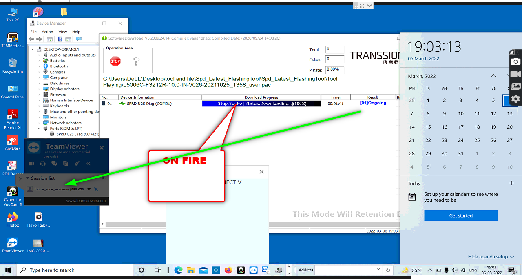If you are the user of Realme or Oppo and by chance your model get issue about update or after reset or update show issue like hang on logo, stuck on recovery or fastboot, Reboot to recovery or fastboot any time, show realme in whilte latters etc then you need to flash your realme model using Realme Official Flash Tool after success flashing your all these issue will solve definitely.
Table of Contents
Toggle- What we will discuss in this post
- Introduction to the Realme Official Flash Tool
- Must visit on these post
- Realme Official Flash Tool features
- How to download & install the Realme Official Flash Tool
- Step-by-step guide on how to use the Realme Official Flash Tool
- Loader for Realme Offficial Flash Tool
- Realme drivers for successful flashing
- Safety measures to consider while using the Realme Official Flash Tool
- Frequently Asked Questions (FAQs) about the Realme Official Flash Tool
- What is the Realme Official Flash Tool?
- What are the features of the Realme Official Flash Tool?
- How do I download and install the Realme Official Flash Tool?
- Is the Realme Official Flash Tool free?
- Is the Realme Official Flash Tool only available for Windows?
- What should I do before flashing my device using the Realme Official Flash Tool?
- Can I use an older version of the Realme Official Flash Tool?
- Can I use the Realme Official Flash Tool to flash firmware on other devices?
- Conclusion and final thoughts on the Realme Official Flash Tool
If you wants to get remote support via TeamViewer or Anydesk. You can contact us on whatsapp +918755084148 or click here. We update your realme model to the latest version. We also provide software solution to solve the issue like realme model bricked or hanged etc.
What we will discuss in this post
In this post, we will discuss all important information about realme official flash tool. Also we give you realme auth way to update your model or firmware. As after success flashing your all issue will solve. Lets see key points one by one here:
- Introduction to the Realme Official Flash Tool.
- Realme Official Flash Tool features.
- How to download & install the Realme Official Flash Tool.
- Step-by-step guide on how to use the Realme Official Flash Tool.
- Loader for Realme Offficial Flash Tool.
- Realme drivers for successful flashing
- Safety measures to consider while using the Realme Official Flash Tool.
- Frequently Asked Questions (FAQs) about the Realme Official Flash Tool.
- Conclusion and final thoughts on the Realme Official Flash Tool and its capabilities.
- Tips for maintaining and troubleshoot Realme devices.
Introduction to the Realme Official Flash Tool
Realme Official Flash Tool is the official tool used to flash firmware updates on Realme devices. It can be used to install firmware updates, recover bricked devices, and unbrick devices that have been bricked due to software issues.
The tool is only available for Windows, and can be downloaded from the official Realme website or future zone academy. It’s only recommended to use this tool if you have experience with firmware flashing and understand the risks involved.
Realme, the Chinese smartphone brand, has released its official flash tool for its devices. The Realme Official Flash Tool is a powerful tool that allows users to flash firmware updates, recover bricked devices, and unbrick devices that have been bricked due to software issues. This tool is a must-have for any Realme device owner looking to keep their device updated and running smoothly.
Realme Official Flash Tool features
The Realme Flash Tool comes with several features that make it a useful tool for Realme device owners. Some of the key features include:
- Firmware flashing: The tool allows users to easily flash firmware updates on their Realme devices. This keeps the device running smoothly and up-to-date with the latest security and performance enhancements.
- Recovery of bricked devices: The tool can be used to recover bricked devices, which means it can restore a device that is unresponsive or stuck in a bootloop.
- Unbricking of devices: The tool also allows users to unbrick their devices that have been bricked due to software issues.
- User-friendly interface: The tool comes with a user-friendly interface that makes it easy for users to navigate and understand the flashing process.
- Available exclusively for Windows: The Realme Flash Tool is only available for Windows, this makes it easy for users with Windows-based computers to access and use the tool.
- Support for multiple languages: The tool supports multiple languages, this makes it easy for users from different regions to use the tool in their preferred languages.
- Easy to use: The tool is easy to use and comes with a step-by-step guide that makes the flashing process simple even for non-technical users.
- Free of cost: The tool is free to download and use, this makes it accessible to everyone who owns a Realme device.
- Support for multiple Realme models: The tool supports multiple Realme models, this makes it a versatile tool that can be used on different Realme devices.
- Safety Measures: The tool comes with safety measures that prevent users from accidentally damaging their devices while flashing firmware updates.
How to download & install the Realme Official Flash Tool
To download and instatll realme official flash tool you need to follow simple step well one by one here:
- First off all you need to check your model cpu.
- As per your realme model cpu download it.
- Click on Realme official flash tool Download link.
- Once your download finished copy it.
- Paste this tool in your firmware folder.
- Now right click and run it as an administration.
- Login wiht creditional details it will launch your realme official tool.
Lets talk deeply on downlaod realme official tool process. Here in market found realme model with three kind off cpu like Mediateck, Qualcome, Spd. So realme and oppo team create their official tool diffrent for different Cpu. Lets talk about each one by one here :
- Realme official flash tool for Mediateck cpu
- Realme official flash tool for Qualcome cpu
- Realme official flash tool for SPD cpu
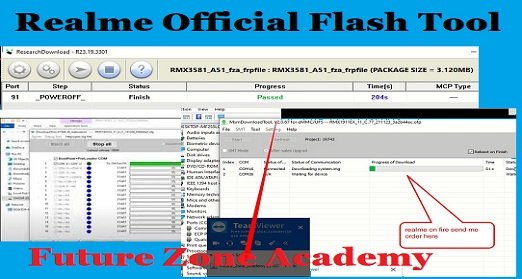
Realme official flash tool for Mediateck cpu
First off all you need to check your model cpu by dialing code *#899# in emergency. After code dial show many information you need to click on software version. Now you can see your model cpu and rmx etc. If your model cpu confirmed Mediateck then download Realme official flash tool from here. These tool works only in mtk model like realme c2 etc.
Realme official flash tool for Qualcome cpu
First off all you need to check your model cpu by dialing code *#899# in emergency. After code dial show many information you need to click on software version. Now you can see your model cpu and rmx etc. If your model cpu confirmed Qualcome then download Realme official flash tool from here. These tool works only in qualcome model like realme 5, 5i etc.
- MsmDownloadTool_2.0.51_rcsm
- MsmDownloadTool_2.0.63_rcsm
- MsmDownloadTool-V2.0.71-rcsm
- MsmDownloadTool_1.7.5 – Normal Access Tool
- MsmDownloadTool_RMX1801 – Normal Access Tool
Realme official flash tool for SPD cpu
First off all you need to check your model cpu by dialing code *#899# in emergency. After code dial show many information you need to click on software version. Now you can see your model cpu and rmx etc. If your model cpu confirmed SPD then download Realme official flash tool from here. These tool works only in SPD model like realme c21y , c30 etc.
Step-by-step guide on how to use the Realme Official Flash Tool
To use realme official flash tool you need realme access like user id and password. But in market many tool or laoder giving access to run and open realme official flash tool. Lets see step by step guide to use this perfectly:
- First off all download it from above links
- Now extract it on desktop.
- Just copy and paste it in firmware folder.
- Run realme official flash tool as an administration.
- Now login with creditional detials like user name and password.
- After login it open now use it for flashing.
- Power off your model and press both volume, connect to pc.
- Your flashing will start instantly.
if you need realme auth login or access contact us on whatsapp 918755084148 OR click here. We also work remotely via TeamViewer or anydesk etc.
Loader for Realme Offficial Flash Tool
Nowadays, the Realme Flash Tool login process is done through the Realme Loader. To access the Realme Flash Tool, you must enter your username and password in the official Realme MSM Download Tool. Once you have successfully logged in, you can then load your flash file or firmware and flash your model using the tool.
The Realme Loader is an important feature that helps to save time and protect users from spam or hacking attempts by clients or hackers. By logging in with a username and password, the tool prevents the use of keyloggers or video recording of login information.
There are several different Realme Loaders available in the GSM market, such as Realme Centre, X Loader, Realme 2.0 Loader, and Realme Loader, to name a few. If you need access to any of these loaders, you can contact us on WhatsApp at +918755084148 or click here. We also offer remote flashing services at a competitive price. We provide all the download links for the loaders with just one click.
Realme drivers for successful flashing
If you’re encountering issues with the device manager recognizing the port on your Realme device, one solution is to download and install the official Realme driver from the Realme website.
In case the issue persists even after installing the driver, there are a few additional steps you can take:
- Disable the Windows driver signature enforcement by following these steps:
- Press the Windows key + X and select “Command Prompt (Admin)”
- Type “bcdedit /set nointegritychecks on” and press Enter
- Restart your computer
- Reinstall the official Realme driver after disabling the driver signature enforcement.
- Connect your device to the computer and check if the issue has been resolved.
If the issue still persists, please contact Realme support or you can reach out to us through given contact details for further assistance.
Safety measures to consider while using the Realme Official Flash Tool
This is too important that once your flashing start don’t touch or remove model in between. It may cause your model compeletely dead. So once your flashing will start then wait for success flashing. Here are many things to get in mind while using realme official flash tool. Lets see all one by one here :
- Need good network connection while you are going to use realme official flash tool.
- In most off case or fast work you need to use windows 10 or up pc
- Once your flashing start don’t touch pc until it get success.
- Use always tested and original usb data cabel.
- At all if you face any issue you can contact us on given details we help you at all time.
Frequently Asked Questions (FAQs) about the Realme Official Flash Tool
What is the Realme Official Flash Tool?
The Realme Official Flash Tool is the official tool used to flash firmware updates on Realme devices. It is a powerful tool that allows users to keep their devices updated and running smoothly.
What are the features of the Realme Official Flash Tool?
The Realme Flash Tool allows users to flash firmware updates, recover bricked devices, and unbrick devices that have been bricked due to software issues. Additionally, it comes with a user-friendly interface and supports multiple languages.
How do I download and install the Realme Official Flash Tool?
To download and install the Realme Official Flash Tool, you will need to go to the official Realme website and navigate to the download page for the Realme Flash Tool. Download the latest version of the tool for Windows and follow the on-screen instructions to install it on your computer.
Is the Realme Official Flash Tool free?
Yes, the Realme Official Flash Tool is a free tool.
Is the Realme Official Flash Tool only available for Windows?
Yes, the Realme Official Flash Tool is only available for Windows-based computers.
What should I do before flashing my device using the Realme Official Flash Tool?
It’s recommended to have a backup of your important data, as the flashing process may erase all the data on your device. Also, it’s important to make sure that the device is fully charged before starting the flashing process, this will prevent any interruption during the process.
Can I use an older version of the Realme Official Flash Tool?
It’s not recommended to use an older version of the Realme Official Flash Tool as it may cause compatibility issues. It’s always best to use the latest version of the tool.
Can I use the Realme Official Flash Tool to flash firmware on other devices?
The Realme Official Flash Tool is specifically designed to flash firmware updates on Realme devices. It may not be compatible with other devices.
Conclusion and final thoughts on the Realme Official Flash Tool
In conclusion, the Realme Official Flash Tool is a powerful and user-friendly tool that allows users to flash firmware updates on Realme devices, recover bricked devices, and unbrick devices that have been bricked due to software issues. It also supports multiple languages, making it easy for users to navigate and use the tool.
Tips for maintaining and troubleshoot Realme devices
Here are some tips for maintaining and troubleshooting Realme devices:
- Keep your device updated: Make sure to keep your device updated with the latest firmware version. This will ensure that you have the latest features and security updates.
- Keep your device clean: Regularly clean your device’s screen, camera lens, and charging port to ensure that there is no dust or dirt blocking the sensors or causing a poor connection.
- Backup your data: Make sure to backup your important data, such as contacts, photos, and videos, to prevent data loss in case something goes wrong.
- Monitor your device’s storage: Keep an eye on your device’s storage and clear out any unnecessary files, apps, and media to prevent the device from running slowly.
- Use a protective case: Invest in a protective case for your device to prevent scratches and damage.
- Restart your device: Sometimes, a simple restart can fix minor issues. Try restarting your device if it’s running slow or experiencing other minor issues.
- Try a soft reset: If a restart doesn’t work, try a soft reset. Hold down the power button and volume down button for 10 seconds, then release them.
- Check for software updates: Go to Settings > System > Software update and check for any available updates.
- Factory reset: If none of the above tips work, try a factory reset. This will erase all the data on your device, so make sure you have a backup of your important data before proceeding.
- Contact Realme support: If you’re still experiencing issues, contact Realme support for further assistance.
Remember: always follow the manufacturer’s instructions when troubleshooting or maintaining your device.