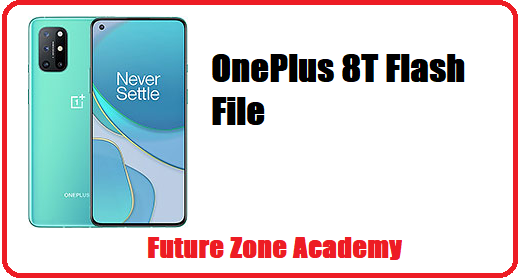Realme 8 5G RMX3241 Latest Flash File, Realme 8 5G RMX3241 Flash File, RMX3241 Flash File or Realme 8 5G Firmware is a package of files which one used to update Realme 8 5G RMX3241. It is provided by official Realme firmware. After success flashing it update your model and solve all issues like hang on logo, stuck on logo, rebooting again and again, or reboot to recovery or fastboot, even if show on screen Realme. So keep reading with us and get solution for these issues & get up to date with us.
Table of Contents
ToggleTo flash firmware on Realme and Oppo models, an auth login is always required. This login is provided remotely through TeamViewer or Anydesk by our team. If you need this service, please contact us via WhatsApp at +919999999999 or click here. We also offer tool rental services such as Chimera, Sigma, and more. If you require any support or assistance, please reach out to us as we are available 24/7.
What We Will Discuss In This Post
In this post we give you all important information about Realme 8 5G RMX3241 Latest Flash File, Realme 8 5G RMX3241 Flash File, RMX3241 Flash File or Realme 8 5G Firmware. Also give you advice to solve all issue like hang on logo, stuck on recovery etc. Lets make a heading plan on which we discuss here briefly:
- Realme 8 5G RMX3241Specifications
- How To Check Realme Model Details
- What Issues solved after success flashing
- Realme 8 5G RMX3241 Latest Flash File
- How to flash Realme 8 5G RMX3241
Realme 8 5G RMX3241 Specifications
The Realme 8 5G RMX3241 is a smartphone model released by Realme. This model Released 2021, April 28 and its have a best features which one we discuss here with you.
- Supports multiple network technologies including GSM, HSPA, LTE, and 5G.
- It was announced on April 21, 2021, and released on April 28, 2021.
- The phone has dimensions of 162.5 x 74.8 x 8.5 mm and weighs 185 g.
- Features a glass front, plastic frame, and plastic back for its build.
- Display is a 6.5-inch IPS LCD screen with a 90Hz refresh rate.
- Operating system is Android 11, with an upgradable option to Android 12 and Realme UI 3.0.
- Powered by the Mediatek MT6833 Dimensity 700 chipset and an octa-core CPU.
- Storage options ranging from 64GB to 128GB, along with RAM options of 4GB, 6GB, and 8GB.
- The main camera setup consists of a 48 MP wide lens, a 2 MP macro lens, and a 2 MP depth sensor.
- Side-mounted fingerprint sensor, 5000 mAh non-removable battery, and 18W wired charging.
Realme 8 5G RMX3241 Cpu Type
The device runs on the Android 11 operating system, which is upgradable to Android 12. It also features the Realme UI 3.0 user interface.The phone is powered by the Mediatek MT6833 Dimensity 700 (7 nm) chipset and an octa-core CPU consisting of 2×2.2 GHz Cortex-A76 and 6×2.0 GHz Cortex-A55 cores. It is equipped with the Mali-G57 MC2 GPU for graphics processing.
The MediaTek Dimensity 700 chipset is a mid-range mobile processor designed for 5G connectivity. It is built on a 7-nanometer process and features an octa-core CPU configuration. The CPU consists of two high-performance ARM Cortex-A76 cores clocked at up to 2.2 GHz and six power-efficient ARM Cortex-A55 cores running at up to 2.0 GHz.
| Plateform | Information |
|---|---|
| OS | Android 11, upgradable to Android 12, Realme UI 3.0 |
| Chipset | Mediatek MT6833 Dimensity 700 (7 nm) |
| CPU | Octa-core (2×2.2 GHz Cortex-A76 & 6×2.0 GHz Cortex-A55) |
| GPU | Mali-G57 MC2 |
How To Check Realme Model Details
Here’s how to check the model details of your Realme device:
- Turn on your Realme device
- Go to the “Emergency Call” screen
- Dial the code *#899#
- Select “Software information”
You should now be able to see important details about your device such as the build version and RMX details.
Note: Keep in mind, if you need any assistance, you can reach out to us on WhatsApp at +919999999999 or click here.
What Issues solved after success flashing
After success flashing all these issue solved definitly. Lets see all these one by one here briefly:
- Hang on logo or Stuck on logo.
- Reboot to recovery or fastboot.
- Show Realme in white color on screen.
- Auto reboot unexpectedly.
- Unlock screen password pin pattern etc.
- Unlock Frp google acccount.
Once your flashing completed all these issue solved. But in some case may be same issue at this time you need to use ufi to create repartition in emmc. After this again need to flash and your issue will solved definitely. If you need any help you can contact us on whatsapp +919999999999 Or click here.
Realme 8 5G RMX3241 Latest Flash File
Realme 8 5G RMX3241 Latest Flash File, Realme 8 5G RMX3241 Flash File, RMX3241 Flash File or Realme 8 5G Firmware is a package of files which one used to update Realme 8 5G RMX3241. It is provided by official Realme firmware. After success flashing it update your model and solve all issues like hang on logo, stuck on logo, rebooting again and again, or reboot to recovery or fastboot, even if show on screen Realme. So keep reading with us and get solution for these issues & get up to date with us.
- RMX3241export_11_F.05_2023031717530000
- RMX3241export_11_F.04_2023022021500133
- RMX3241export_11_C.08_2023011719180000
- RMX3241export_11_C.06_2022111421230000
- RMX3241export_11_A.16_2022072013170000 Touch & issue fixed file
- RMX3241export_11_A.15_2022051311190273
- RMX3241export_11_A.14_2022032116410000
- RMX3241export_11_A.13_2022010702260000
- Realme 8 Driver
Remember : To flash firmware on Realme and Oppo models, an auth login is always required. This login is provided remotely through TeamViewer or Anydesk by our team. If you need this service, please contact us via WhatsApp at +919999999999 or click here. We also offer tool rental services such as Chimera, Sigma, and more. If you require any support or assistance, please reach out to us as we are available 24/7.

How to flash Realme 8 5G RMX3241
If you wants to flash your model without any error you need to follow simple step well on by one. Also use latest and tested firmware file from our website. Instructions for flashing Realme 8 5G RMX3241 without errors:
- Install Drivers : Mtk driver
- Download the firmware and extract it on Desktop.
- Open & double click on MSM Download Tool from the icons that appear.
- Once the tool launches on your PC.
- Select Project first one or last one as per your model.
- Now click on start & check popup.
- Turn off your phone and connect it to your PC by pressing the volume up and down buttons.
- This will lead you to a successful flash.
Remember: To flash firmware on Realme and Oppo models, an auth login is always required. This login is provided remotely through TeamViewer or Anydesk by our team. If you need this service, please contact us via WhatsApp at +919999999999 or click here. We also offer tool rental services such as Chimera, Sigma, and more. If you require any support or assistance, please reach out to us as we are available 24/7.