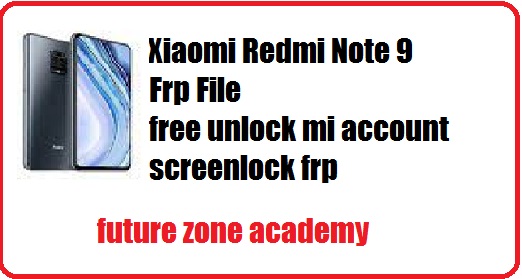OnePlus 5T Flash File, OnePlus 5T Latest Flash File, 5T Flash File, OnePlus 5T Firmware, A5010 Flash File Or A5010 Firmware is a package of files which one used to update OnePlus 5T. It is provided by official OnePlus firmware. After success flashing it update your model and solve all issues like hang on logo, stuck on logo, rebooting again and again, or reboot to recovery or fastboot, even if show on screen OnePlus. So keep reading with us and get solution for these issues & get up to date with us.
Table of Contents
ToggleTo flash firmware on Realme and OnePlus or Oppo models, an auth login is always required. This login is provided remotely through TeamViewer or Anydesk by our team. If you need this service, please contact us via WhatsApp at +918755084148 or click here. We also offer tool rental services such as Chimera, Sigma, and more. If you require any support or assistance, please reach out to us as we are available 24/7.
What We Will Discuss In This Post
In this post we give you all important information about OnePlus 5T Flash File, OnePlus 5T Latest Flash File, 5T Flash File, OnePlus 5T Firmware, A5010 Flash File Or A5010 Firmware. Also give you advice to solve all issue like hang on logo, stuck on recovery etc. Let’s make a heading plan on which we discuss here briefly:
- OnePlus 5T Specifications
- How To Check OnePlus Model Details
- What Issues solved after success flashing
- OnePlus 5T Flash File
- How to flash OnePlus 5T
OnePlus 5T Specifications
The OnePlus 5T was a smartphone released by OnePlus in November 2017. It was the successor to the OnePlus 5 and offered several improvements and updates over its predecessor. Here are some additional details about the OnePlus 5T:
- Display: 6.01-inch Optic AMOLED capacitive touchscreen with a resolution of 1080 x 2160 pixels, 18:9 aspect ratio
- Processor: Qualcomm Snapdragon 835 (Octa-core, 2.45 GHz)
- GPU: Adreno 540
- RAM: 6GB/8GB (depending on the variant)
- Storage: 64GB/128GB (depending on the variant), non-expandable
- Operating System: Android OS with OxygenOS skin (based on Android 7.1.1 Nougat at launch, but it likely received software updates to later Android versions)
- Rear Cameras:
- Main Camera: 16 MP, f/1.7 aperture, EIS (Electronic Image Stabilization), phase detection autofocus, dual-LED flash
- Secondary Camera: 20 MP, f/1.7 aperture, EIS
- Front Camera: 16 MP, f/2.0 aperture, EIS
- Battery: Non-removable Li-Po 3300 mAh with Dash Charge (fast charging)
- Connectivity: Dual SIM (Nano-SIM, dual standby), 4G LTE, Wi-Fi 802.11 a/b/g/n/ac, Bluetooth 5.0, NFC, USB Type-C
- Audio: 3.5mm headphone jack, Dirac HD Sound, Active noise cancellation with dedicated mic
- Sensors: Fingerprint (rear-mounted), accelerometer, gyro, proximity, compass
- Dimensions: 156.1 x 75 x 7.3 mm (6.15 x 2.95 x 0.29 in)
- Weight: 162 g (5.71 oz)
- Colors: Midnight Black, Lava Red, Sandstone White
Buy a best mobile under 20k
OnePlus 5T CPU Type
The OnePlus 5T is powered by the Qualcomm Snapdragon 835 chipset. The Snapdragon 835 is an octa-core processor with four Kryo 280 cores clocked at 2.45 GHz and four Kryo 280 cores clocked at 1.9 GHz.
It is built on a 10nm manufacturing process, offering a balance of performance and power efficiency. The Snapdragon 835 was a high-end processor when the OnePlus 5T was released and provided excellent performance for various tasks, including multitasking, gaming, and general smartphone usage.
| Plateform | Information |
|---|---|
| OS | Android 7.1.1 (Nougat), upgradable to Android 10, OxygenOS 10.0.0 |
| Chipset | Qualcomm MSM8998 Snapdragon 835 (10 nm) |
| CPU | Octa-core (4×2.45 GHz Kryo & 4×1.9 GHz Kryo) |
| GPU | Adreno 540s |
How To Check OnePlus Model Details
Here’s how to check the model details of your OnePlus device:
- Turn on your OnePlus device
- Go to the “Emergency Call” screen
- Dial the code *#899#
- Select “Software information”
You should now be able to see important details about your device such as the build version and RMX details.
Note: Keep in mind, if you need any assistance, you can reach out to us on WhatsApp at +918755084148 or click here.
What Issues solved after success flashing
After success flashing all these issue solved definitely. Lets see all these one by one here briefly:
- Hang on logo or Stuck on logo.
- Reboot to recovery or fastboot.
- Show OnePlus in white color on screen.
- Auto reboot unexpectedly.
- Unlock screen password pin pattern etc.
- Unlock Frp google account.
Once your flashing completed all these issue solved. But in some case may be same issue at this time you need to use ufi to create repartition in emmc. After this again need to flash and your issue will solved definitely. If you need any help you can contact us on whatsapp +918755084148 Or click here.
OnePlus 5T Flash File
OnePlus 5T Flash File, OnePlus 5T Latest Flash File, 5T Flash File, OnePlus 5T Firmware, A5010 Flash File Or A5010 Firmware is a package of files which one used to update OnePlus 5T. It is provided by official OnePlus firmware. After success flashing it update your model and solve all issues like hang on logo, stuck on logo, rebooting again and again, or reboot to recovery or fastboot, even if show on screen OnePlus. So keep reading with us and get solution for these issues & get up to date with us.
Remember : To flash firmware on Realme, and OnePlus or Oppo models, an auth login is always required. This login is provided remotely through TeamViewer or Anydesk by our team. If you need this service, please contact us via WhatsApp at +918755084148 or click here. We also offer tool rental services such as Chimera, Sigma, and more. If you require any support or assistance, please reach out to us as we are available 24/7.

How to flash OnePlus 5T
If you wants to flash your model without any error you need to follow simple step well on by one. Also use latest and tested firmware file from our website. Instructions for flashing OnePlus 5T without errors:
- Install Drivers : Qualcome driver
- Download the firmware and extract it on Desktop.
- Open & double click on MSM Download Tool from the icons that appear.
- Once the tool launches on your PC.
- Select Project first one or last one as per your model.
- Now click on start & check popup.
- Turn off your phone and connect it to your PC by pressing the volume up and down buttons.
- This will lead you to a successful flash.
Remember: To flash firmware on Realme and OnePlus or Oppo models, an auth login is always required. This login is provided remotely through TeamViewer or Anydesk by our team. If you need this service, please contact us via WhatsApp at +918755084148 or click here. We also offer tool rental services such as Chimera, Sigma, and more. If you require any support or assistance, please reach out to us as we are available 24/7.