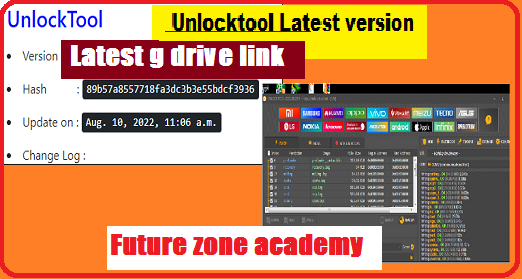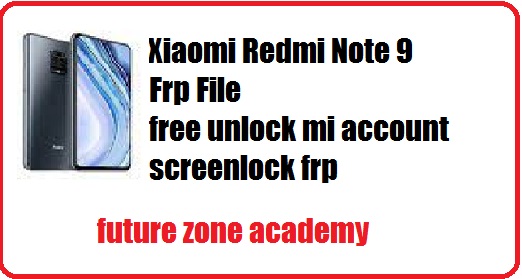OnePlus 5 Flash File, OnePlus 5 Latest Flash File, 5 Flash File, OnePlus 5 Firmware Or A5000 Firmware is a package of files which one used to update OnePlus 5. It is provided by official OnePlus firmware. After success flashing it update your model and solve all issues like hang on logo, stuck on logo, rebooting again and again, or reboot to recovery or fastboot, even if show on screen OnePlus. So keep reading with us and get solution for these issues & get up to date with us.
Table of Contents
ToggleTo flash firmware on Realme and OnePlus or Oppo models, an auth login is always required. This login is provided remotely through TeamViewer or Anydesk by our team. If you need this service, please contact us via WhatsApp at +919999999999 or click here. We also offer tool rental services such as Chimera, Sigma, and more. If you require any support or assistance, please reach out to us as we are available 24/7.
What We Will Discuss In This Post
In this post we give you all important information about OnePlus 5 Flash File, OnePlus 5 Latest Flash File, 5 Flash File, OnePlus 5 Firmware Or A5000 Firmware. Also give you advice to solve all issue like hang on logo, stuck on recovery etc. Let’s make a heading plan on which we discuss here briefly:
- OnePlus 5 Specifications
- How To Check OnePlus Model Details
- What Issues solved after success flashing
- OnePlus 5 Flash File
- How to flash OnePlus 5
OnePlus 5 Specifications
The OnePlus 5 was officially announced on June 20, 2017, and it became available for purchase on June 27, 2017.
- Network: GSM / HSPA / LTE.
- Display: 5.5 inches Optic AMOLED capacitive touchscreen with Corning Gorilla Glass 5 protection.
- CPU: Qualcomm Snapdragon 835 with Octa-core (4×2.45 GHz Kryo & 4×1.9 GHz Kryo) and Adreno 540 GPU.
- Memory: 6GB/8GB RAM with 64GB/128GB internal storage (no microSD card slot).
- Camera: Dual rear cameras (16 MP wide and 20 MP telephoto) capable of 4K video recording.
- Selfie Camera: 16 MP front camera with f/2.0 aperture.
- Battery: Li-Po 3300 mAh with 20W fast charging (Dash Charge).
- OS: Android 7.1.1 Nougat, upgradable to Android 9.0 Pie with OxygenOS 9.0.11.
- Connectivity: Wi-Fi 802.11 a/b/g/n/ac, Bluetooth 5.0, NFC, GPS, and USB Type-C 2.0.
- Fingerprint Sensor: Front-mounted for added security.
Buy OnePlus and Realme Model Under 20K Rs
OnePlus5 Cpu Type
The OnePlus 5 is powered by the Qualcomm Snapdragon 835 processor. It features an octa-core CPU with a combination of four high-performance Kryo cores clocked at 2.45 GHz and four power-efficient Kryo cores clocked at 1.9 GHz.
The CPU is built on a 10nm manufacturing process, which provides improved performance and energy efficiency compared to older chipsets. The Snapdragon 835 also includes the Adreno 540 GPU for handling graphics-intensive tasks and gaming.
| Plateform | Information |
|---|---|
| OS | Android 7.1.1 (Nougat), upgradable to Android 10, OxygenOS 10.0.0 |
| Chipset | Qualcomm MSM8998 Snapdragon 835 (10 nm) |
| CPU | Octa-core (4×2.45 GHz Kryo & 4×1.9 GHz Kryo) |
| GPU | Adreno 540 |
How To Check OnePlus Model Details
Here’s how to check the model details of your OnePlus device:
- Turn on your OnePlus device
- Go to the “Emergency Call” screen
- Dial the code *#899#
- Select “Software information”
You should now be able to see important details about your device such as the build version and RMX details.
Note: Keep in mind, if you need any assistance, you can reach out to us on WhatsApp at +919999999999 or click here.
What Issues solved after success flashing
After success flashing all these issue solved definitely. Lets see all these one by one here briefly:
- Hang on logo or Stuck on logo.
- Reboot to recovery or fastboot.
- Show OnePlus in white color on screen.
- Auto reboot unexpectedly.
- Unlock screen password pin pattern etc.
- Unlock Frp google account.
Once your flashing completed all these issue solved. But in some case may be same issue at this time you need to use ufi to create repartition in emmc. After this again need to flash and your issue will solved definitely. If you need any help you can contact us on whatsapp +919999999999 Or click here.
OnePlus 5 Flash File
OnePlus 5 Flash File, OnePlus 5 Latest Flash File, 5 Flash File, OnePlus 5 Firmware Or A5000 Firmware is a package of files which one used to update OnePlus 5. It is provided by official OnePlus firmware. After success flashing it update your model and solve all issues like hang on logo, stuck on logo, rebooting again and again, or reboot to recovery or fastboot, even if show on screen OnePlus. So keep reading with us and get solution for these issues & get up to date with us.
Remember : To flash firmware on Realme, and OnePlus or Oppo models, an auth login is always required. This login is provided remotely through TeamViewer or Anydesk by our team. If you need this service, please contact us via WhatsApp at +919999999999 or click here. We also offer tool rental services such as Chimera, Sigma, and more. If you require any support or assistance, please reach out to us as we are available 24/7.

How to flash OnePlus 5
If you wants to flash your model without any error you need to follow simple step well on by one. Also use latest and tested firmware file from our website. Instructions for flashing OnePlus 5 without errors:
- Install Drivers : Qualcome driver
- Download the firmware and extract it on Desktop.
- Open & double click on MSM Download Tool from the icons that appear.
- Once the tool launches on your PC.
- Select Project first one or last one as per your model.
- Now click on start & check popup.
- Turn off your phone and connect it to your PC by pressing the volume up and down buttons.
- This will lead you to a successful flash.
Remember: To flash firmware on Realme and OnePlus or Oppo models, an auth login is always required. This login is provided remotely through TeamViewer or Anydesk by our team. If you need this service, please contact us via WhatsApp at +919999999999 or click here. We also offer tool rental services such as Chimera, Sigma, and more. If you require any support or assistance, please reach out to us as we are available 24/7.