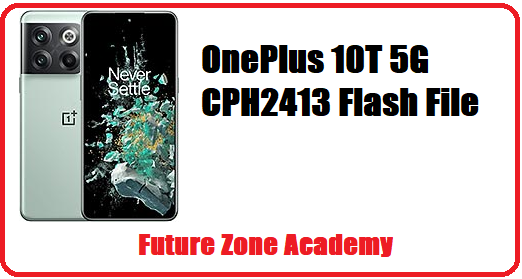Xiaomi Mi 9 SE Latest Flash File, Mi 9 SE Flash File or Mi 9 SE Firmware is a package of files which one used to update Mi 9 SE . It is provided by official Xiaomi firmware. After success flashing it update your model and solve all issues like hang on logo, stuck on logo, rebooting again and again, or reboot to recovery or fastboot, even if show on screen Destroyed. So keep reading with us and get solution for these issues & get up to date with us.
Table of Contents
ToggleXiaomi requires authentication when flashing all of its models. If you need to flash your Xiaomi device remotely and require Xiaomi authentication, you can contact us on WhatsApp at +919999999999 or click here. We also offer credits for Xiaomi tools, such as Xiaomi Pro Tool, Xiaomi Auth Tool, Xiaomi Avatar Tool, and Xiaomi Fire Tool. If you need these tools, please don’t hesitate to reach out to us using the provided contact information.
What We Will Discuss In This Post
In this post we give you all important information about Xiaomi Mi 9 SE Latest Flash File, Mi 9 SE Flash File or Mi 9 SE Firmware. Also give you advice to flash it without any error. Let’s make a heading plan on which we talk with you.
- Mi 9 SE Specifications
- How to check Xiaomi Model Details
- What issues solved after successful flashing
- Mi 9 SE Cpu Type
- Xiaomi Mi 9 SE Latest Flash File
- How to flash Mi 9 SE
Mi 9 SE Specification
The Xiaomi Mi 9 SE is a smartphone model that was released by Xiaomi in early 2019. It is a compact version of the Xiaomi Mi 9, designed to offer similar features in a smaller form factor. Here are some key specifications and features of the Xiaomi Mi 9 SE:
- Display: It features a 5.97-inch Super AMOLED display with a resolution of 1080 x 2340 pixels.
- Processor: The Mi 9 SE is powered by the Qualcomm Snapdragon 712 octa-core processor, which offers good performance and energy efficiency.
- RAM and Storage: It comes with 6GB of RAM and is available in two storage options: 64GB and 128GB. However, the exact availability may vary depending on the region.
- Camera: The smartphone has a triple camera setup on the back, consisting of a 48-megapixel primary sensor, an 8-megapixel ultra-wide-angle lens, and a 13-megapixel telephoto lens. On the front, it has a 20-megapixel selfie camera.
- Battery: The Mi 9 SE is equipped with a 3,070mAh battery and supports 18W fast charging.
- Operating System: It runs on MIUI, which is Xiaomi’s custom user interface based on Android. The specific version of MIUI may vary depending on the software updates.
- Connectivity: The phone supports dual SIM cards, 4G LTE connectivity, Wi-Fi, Bluetooth, NFC, and USB Type-C.
- Other Features: It features an in-display fingerprint sensor for secure unlocking, as well as face recognition technology. It also has a USB Type-C port for charging and data transfer
How to check xiaomi model details
Yes. if you are xiaomi model user and wants to check your model information you can check it by these ways definitely. Lets start all one by one here:
- Open menu by setting About sections.
- By xiaomi model battery number.
- By packaging or bill box.
- By fastboot mode
- By Connecting to pc
Open menu by setting About sections:
If your model working and you wants to know its information then you need to go in setting and search about. Now open it all important information you can check here. After this you can choose whats you wants to do like frp, Xiaomi account etc. Step by step process:
- Go to the “Settings” app on the device.
- Scroll down and select “About phone.”
- Look for “Model number” or “MIUI version” to find information about the device model and software version.
By xiaomi model battery number:
If your xiaomi model is completely dead. In this case you can use its battery number. Just type this battery number in google you can see there the model name. But if there will be confusion then you can use its bill box or fastboot information.
By packaging or bill box :
While you buy any mobile you get its packaging like bill box etc. On these bill box you can see all important details like imei, model name, etc.
By fastboot mode :
This is too good and best way while your model get stuck on hang on logo, Just connect it in fastboot mode in pc then you can use many tool like UnlockTool, Umt dongle, xiaomi fire tool, etc. By these tool you can ready information in fastboot mode. After that you can do your work like flashing, mi account, mi frp etc.
By Connecting to pc :
This is a best way to check any model details. Like xiaomi vivo oppo etc. For this just power on and connect it to pc. After this just go in Control Panel and click on Hardware & Tool. After this just click on device & Printer. Here you can see your model name.
What issues solved after successfull flashing
After success flashing all these issue solved definitly. Lets see all these one by one here briefly:
- Hang on logo or Stuck on logo.
- Reboot to recovery or fastboot.
- Show Destroyed in white color on screen.
- Auto reboot unexpectedly.
- Unlock screen password pin pattern etc.
- Unlock Frp google acccount.
Once your flashing completed all these issue solved. But in some case may be same issue at this time you need to use ufi to create repartition in emmc. After this again need to flash and your issue will solved definitely. If you need any help you can contact us on whatsapp +919999999999 Or click here.
Mi 9 SE Cpu Type
The Xiaomi Mi 9 SE is powered by the Qualcomm Snapdragon 712 octa-core processor. The Snapdragon 712 is a mid-range chipset that was introduced by Qualcomm in early 2019. It is built on a 10nm manufacturing process and features eight Kryo 360 CPU cores.
The CPU consists of two high-performance cores clocked at up to 2.3GHz and six power-efficient cores clocked at up to 1.7GHz. This processor offers a good balance between performance and power efficiency, allowing for smooth multitasking and handling of everyday tasks.
| Plateform | Information |
|---|---|
| OS | Android 9.0 (Pie), upgradable to Android 11, MIUI 12.5 |
| Chipset | Qualcomm SDM712 Snapdragon 712 (10 nm) |
| CPU | Octa-core (2×2.3 GHz Kryo 360 Gold & 6×1.7 GHz Kryo 360 Silver) |
| GPU | Adreno 616 |
Xiaomi Mi 9 SE Latest Flash File
Xiaomi Mi 9 SE Latest Flash File, Mi 9 SE Flash File or Mi 9 SE Firmware is a package of files which one used to update Mi 9 SE. It is provided by official Xiaomi firmware. After success flashing it update your model and solve all issues like hang on logo, stuck on logo, rebooting again and again, or reboot to recovery or fastboot, even if show on screen Destroyed. So keep reading with us and get solution for these issues & get up to date with us.
Xiaomi Mi 9 SE Latest Flash File (Global File)
Note: Xiaomi requires authentication when flashing all of its models. If you need to flash your Xiaomi device remotely and require Xiaomi authentication, you can contact us on WhatsApp at +919999999999 or click here. We also offer credits for Xiaomi tools, such as Xiaomi Pro Tool, Xiaomi Auth Tool, Xiaomi Avatar Tool, and Xiaomi Fire Tool. If you need these tools, please don’t hesitate to reach out to us using the provided contact information.

How to flash Mi 9 SE
If you wants to successfull flashing without any error. You need to follow these simple step one by one here :
- Download the firmware package and extract it on Desktop.
- Use official tool like xiaomi flash pro or unlocktool open in your computer.
- In the tool, load firmware and connect your model in edl mode.
- Click on “Download” to begin flashing the device.
- Make sure driver is installed if not then visit here.
- Follow the instructions to complete the flashing process successfully.
Note: Xiaomi requires authentication when flashing all of its models. If you need to flash your Xiaomi device remotely and require Xiaomi authentication, you can contact us on WhatsApp at +919999999999 or click here. We also offer credits for Xiaomi tools, such as Xiaomi Pro Tool, Xiaomi Auth Tool, Xiaomi Avatar Tool, and Xiaomi Fire Tool. If you need these tools, please don’t hesitate to reach out to us using the provided contact information.