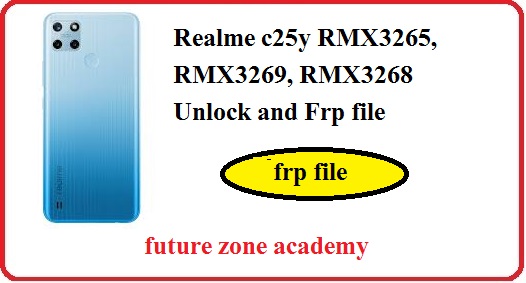Nice! If you are a user of the Xiaomi Redmi Note 9 and are seeking to update your device or are encountering issues such as a hanging logo, stuck logo, repeated rebooting, rebooting to recovery or fastboot, you have come to the right place. In this post, we provide you Redmi Note 9 Latest Flash File or Redmi Note 9 Latest Firmware, along with a functioning Redmi Note 9 flash tool. After successfully flashing your device, your issue should be resolved definitively.
Table of Contents
ToggleXiaomi requires authentication when flashing all of its models. If you need to flash your Xiaomi device remotely and require Xiaomi authentication, you can contact us on WhatsApp at +918755084148 or click here. We also offer credits for Xiaomi tools, such as Xiaomi Pro Tool, Xiaomi Auth Tool, Xiaomi Avatar Tool, and Xiaomi Fire Tool. If you need these tools, please don’t hesitate to reach out to us using the provided contact information.
What We Will Disscuss In This Post
In this post we cover all important information about Redmi Note 9 Latest Flash File or Redmi Note 9 Latest Firmware even we told you about Redmi Note 9 Flash Tool. Lets make heading plan on which we discuss with you here one by one:
- How to check xiaomi model details.
- About xiaomi Redmi note 9
- Redmi Note 9 Latest Flash File
- Redmi Note 9 Flash Tool
- How to Flash Redmi Note 9
How to check xiaomi model details
Yes. if you are xiaomi model user and wants to check your model information you can check it by these ways definitely. Lets start all one by one here:
- Open menu by setting About sections.
- By xiaomi model battery number.
- By packaging or bill box.
- By fastboot mode
- By Connecting to pc
Open menu by setting About sections
If your model working and you wants to know its information then you need to go in setting and search about. Now open it all important information you can check here. After this you can choose whats you wants to do like frp, Xiaomi account etc. Step by step process:
- Go to the “Settings” app on the device.
- Scroll down and select “About phone.”
- Look for “Model number” or “MIUI version” to find information about the device model and software version.
By xiaomi model battery number
If your xiaomi model is completely dead. In this case you can use its battery number. Just type this battery number in google you can see there the model name. But if there will be confusion then you can use its bill box or fastboot information.

By packaging or bill box
While you buy any mobile you get its packaging like bill box etc. On these bill box you can see all important details like imei, model name, etc.
By fastboot mode
This is too good and best way while your model get stuck on hang on logo, Just connect it in fastboot mode in pc then you can use many tool like UnlockTool, Umt dongle, xiaomi fire tool, etc. By these tool you can ready information in fastboot mode. After that you can do your work like flashing, mi account, mi frp etc.
By Connecting to pc
This is a best way to check any model details. Like xiaomi vivo oppo etc. For this just power on and connect it to pc. After this just go in Control Panel and click on Hardware & Tool. After this just click on device & Printer. Here you can see your model name.
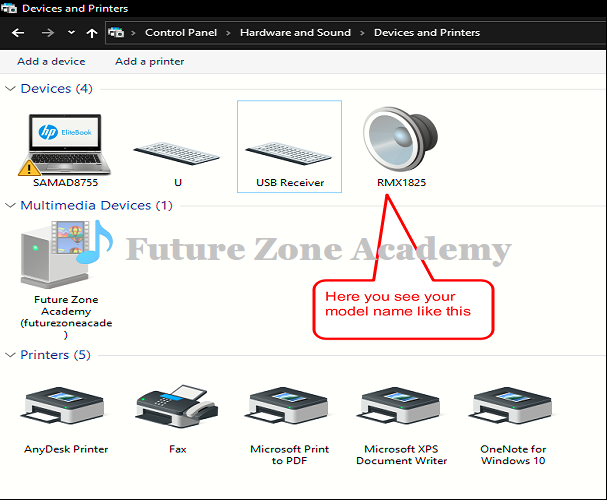
About Xiaomi Redmi Note 9
Xiaomi Redmi Note 9 is a budget-friendly smartphone that was released in 2020. It features a 6.53-inch IPS LCD display, a MediaTek Helio G85 chipset, up to 4GB of RAM, and up to 128GB of storage. It has a 48-megapixel main camera, an 8-megapixel ultra-wide camera, a 2-megapixel macro camera, and a 2-megapixel depth sensor. The device also has a 5020mAh battery and supports 18W fast charging. It runs on MIUI 12, based on Android 10.
- 6.53-inch IPS LCD display.
- MediaTek Helio G85 chipset.
- 4GB of RAM with 128GB of storage.
- 5020mAh battery.
- Supports 18W fast charging.
- Android 10 Upgradable to 11.

Xiaomi Redmi Note 9 Cpu Type
The CPU type in the Xiaomi Redmi Note 9 is a MediaTek Helio G85. It is a budget-friendly octa-core processor with clock speeds up to 2GHz. The Helio G85 is built on a 12nm process and offers good performance for its price range.
The gaming experience on the Xiaomi Redmi Note 9 can be considered good for its price range. The MediaTek Helio G85 chipset and up to 4GB of RAM allow for smooth performance in most casual and mid-range games. However, it may struggle with some intensive and high-graphics games, especially when running at maximum graphics settings.
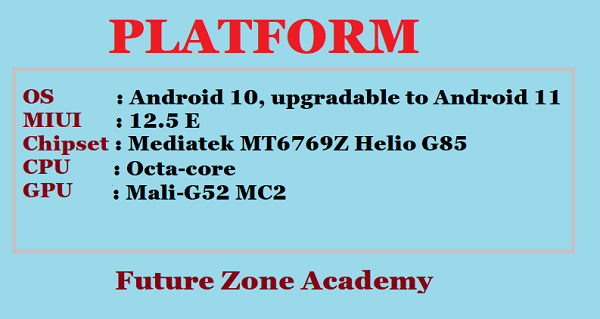
Redmi Note 9 Latest Flash File
If you’re a user of the Xiaomi Redmi Note 9 and are encountering problems such as a hanging logo, stuck logo, frequent rebooting, rebooting to recovery or fastboot, you’ve come to the right place. Here we offer the Redmi Note 9 Latest Flash File or Redmi Note 9 Latest Firmware for the Redmi Note 9, along with a working Redmi Note 9 Flash Tool. After successfully flashing the device, your issues should be resolved.
Redmi Note 9 Latest Flash File (Indian)
- merlin_in_global_images_V13.0.5.0.SJOINXM_20221216.0000.00_12.0_in_33e17bb5cc.tgz
- merlin_in_global_images_V12.5.6.0.RJOINXM_20220629.0000.00_11.0_in_c1e1eb6fd5.tgz
- merlin_in_global_images_V12.5.5.0.RJOINXM_20220330.0000.00_11.0_in_94ab78c4f7.tgz
Redmi Note 9 Latest Flash File (Global)
Note: If you need xiaomi auth login you can contact us on whatsapp +918755084148 or click here. We sell also credit for all xiaomi working tool like xioami pro tool, xiaomi auth tool, xiaomi fire tool, xiaomi avatar tool etc. If you face any issue just contact once.
Redmi Note 9 Flash Tool
This model can be flash or upgrade by sp flash tool. Also you can use any tool like unlocktool, umt, uat pro , etc. Now a days many tool are giving xiaomi auth flashing services like, Xiaomi fire tool, xiaomi avatar tool, xiaomi pro tool, xiaomi auth tool, etc. If you need credit for any of these tools you can contact us on whatsapp +918755084148 or click here.
How to Flash Redmi Note 9
If you wants to successfull flashing without any error. You need to follow these simple step one by one here :
- Download the firmware package and extract the SP Flash tool.
- Double-click on the “Flash_tool.exe” file to launch the tool on your computer.
- In the tool, click on the “Scatter-Loading” option located on the right side.
- Locate and select the firmware file, which should be in the form of “Android_scatter.txt.”
- Choose the authentication file in the SP Flash Tool.
- Click on “Download” to begin flashing the device.
- Turn off your mobile phone and connect it to your computer by pressing either the volume down or volume up key.
- Follow the instructions to complete the flashing process successfully.