Yes, if you are using your pc or laptop. Sometime you get yellow marks on your driver in device manager.Due to this you get many issue in your software work like your pc not connecting with your modal well. In this post we tell you How To Disable Driver Signature Enforcement In Windows 10, 8 Or 7.
Table of Contents
ToggleThere are many method for this but at all we give you a best way here. This is simple and best way for all of you:
Driver signature verification on windows 10, 8 or 7
Windows 8 and 10 have a security feature which will not allow you to install Unsigned Drivers. If you want to install FTDI USB drivers for the GSP or RSS-2, you will have to disable the Driver Check Enforcement on your Computer.
This process makes changes to your boot options and may upset machines that are locked by your Administrator. Always check with your Administrator that you will not lock yourself out of your machine before attempting this. Always install and test in the workshop and give yourself time to sort out problems.
There’s also another way to do this. You can use the advanced boot options menu to boot Windows 10 with driver signature enforcement disabled. This isn’t a permanent configuration change. The next time you restart Windows, it will boot with driver signature enforcement enabled—unless you go through this menu again.
To do this, get to the Windows 8 or 10 advanced boot options menu.
For example,
Follow all these step one by one:
How To Disable Driver Signature Enforcement In Windows 10, 8 Or 7
Yes if you wants to disable then you need to follow these step one by one well. Lets see all these :
1:-You can hold down the Shift key while you click the “Restart” option in Windows.
2:-Your computer will restart into the menu.
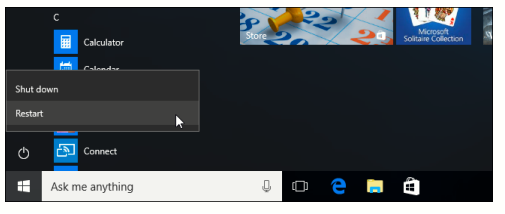
3:-Select the “Troubleshoot” title on the Choose an option screen that appears.
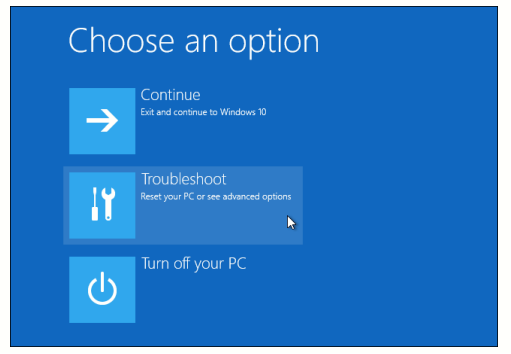
4;- Select “Advanced options”.
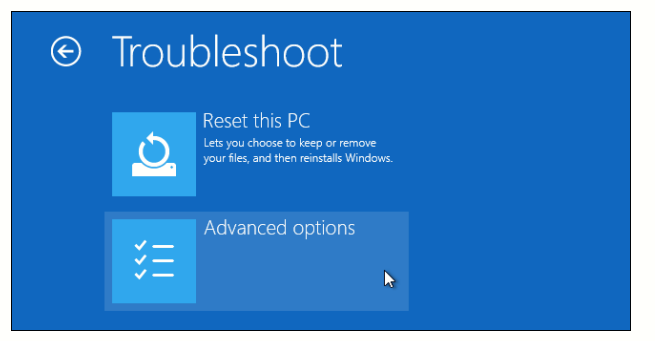
5:- Click the “Startup Settings” title.
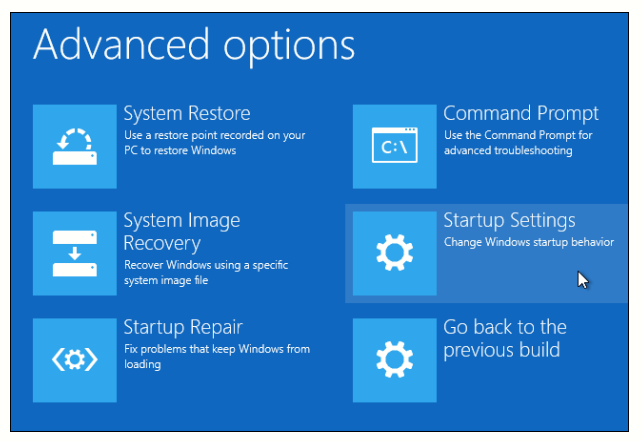
6:-Click the “Restart” button to restart your PC into the Startup Settings screen.
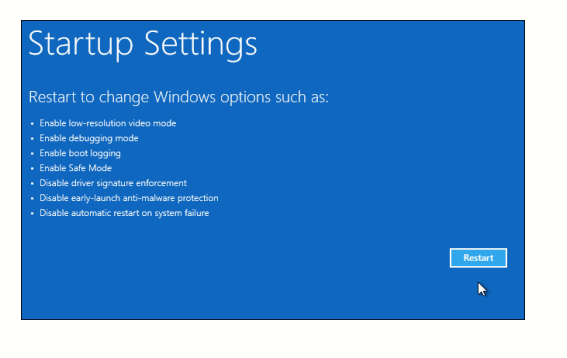
7:-Type “7” or “F7” at the Startup Settings screen to activate the “Disable driver signature enforcement” option.
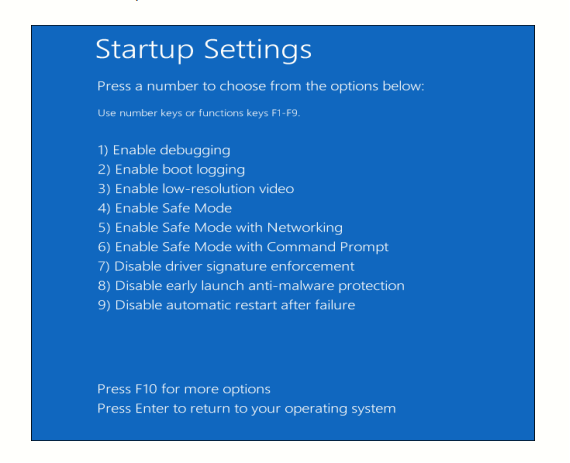
Your PC will boot with driver signature enforcement disabled and you’ll be able to install unsigned drivers. However, the next time you restart your computer, driver signature enforcement will be enabled—unless you go through this menu again. You’re now free to install drivers that haven’t been officially signed by Microsoft.













