OnePlus 7 Pro Flash File, OnePlus 7 Pro Latest Flash File, 7 Pro Flash File, OnePlus 7 Pro Firmware Or GM1911, GM1913, GM1917, GM1910, GM1915 Firmware is a package of files which one used to update OnePlus 7 Pro. It is provided by official OnePlus firmware. After success flashing it update your model and solve all issues like hang on logo, stuck on logo, rebooting again and again, or reboot to recovery or fastboot, even if show on screen OnePlus. So keep reading with us and get solution for these issues & get up to date with us.
Table of Contents
ToggleTo flash firmware on Realme and OnePlus or Oppo models, an auth login is always required. This login is provided remotely through TeamViewer or Anydesk by our team. If you need this service, please contact us via WhatsApp at +918755084148 or click here. We also offer tool rental services such as Chimera, Sigma, and more. If you require any support or assistance, please reach out to us as we are available 24/7.
What We Will Discuss In This Post
In this post we give you all important information about OnePlus 7 Pro Flash File, OnePlus 7 Pro Latest Flash File, 7 Pro Flash File, OnePlus 7 Pro Firmware Or GM1911, GM1913, GM1917, GM1910, GM1915 Firmware Also give you advice to solve all issue like hang on logo, stuck on recovery etc. Let’s make a heading plan on which we discuss here briefly:
- OnePlus 7 Pro Specifications
- How To Check OnePlus Model Details
- What Issues solved after success flashing
- OnePlus 7 Pro Latest Flash File
- How to flash OnePlus 7 Pro
OnePlus 7 Pro Specifications
The OnePlus 7 Pro Announced on May 14, 2019, the OnePlus 7 Pro became available for purchase on May 16, 2019. Some important information are as follows :
BODY:
Measuring at 162.6 x 75.9 x 8.8 mm (6.40 x 2.99 x 0.35 in) and weighing 206 g (7.27 oz), the OnePlus 7 Pro features a glass front and back protected by Corning Gorilla Glass 5, and an aluminum frame. The phone supports dual Nano-SIM cards.
DISPLAY:
The device boasts a 6.67-inch Fluid AMOLED display with a 90Hz refresh rate and HDR10+ support. With a resolution of 1440 x 3120 pixels, it offers a pixel density of about 516 ppi. The display is safeguarded by Corning Gorilla Glass 5.
PLATFORM:
Running on Android 9.0 (Pie) out of the box, the OnePlus 7 Pro is upgradable to Android 12, with OxygenOS 12.1 providing a user-friendly interface. Under the hood, the phone is powered by the Qualcomm SM8150 Snapdragon 855 chipset built on a 7nm process.
It features an octa-core CPU configuration, consisting of 1×2.84 GHz Kryo 485, 3×2.42 GHz Kryo 485, and 4×1.78 GHz Kryo 485 cores. Graphics are handled by the Adreno 640 GPU.
MEMORY:
The OnePlus 7 Pro offers various memory and storage options, including 128GB storage with 6GB RAM, 256GB storage with 8GB RAM, and 256GB storage with 12GB RAM. The storage technology is UFS 3.0 for faster data access.
MAIN CAMERA:
The phone features a triple-camera setup on the rear, consisting of a 48 MP wide sensor with f/1.6 aperture, PDAF, Laser AF, and OIS; an 8 MP telephoto lens with f/2.4 aperture, 78mm focal length, 3x optical zoom, PDAF, and OIS; and a 16 MP ultra-wide sensor with f/2.2 aperture.
The camera system supports features like Dual-LED flash, panorama, and HDR. It’s capable of recording videos in 4K at 30/60fps, 1080p at 30/60/240fps, and 720p at 480fps. However, the ultra-wide camera does not support video recording.
SELFIE CAMERA:
The front-facing camera is housed in a motorized pop-up mechanism. It’s a 16 MP sensor with f/2.0 aperture, supporting Auto-HDR. Video recording is available at 1080p at 30fps with gyro-EIS.
SOUND:
The OnePlus 7 Pro is equipped with stereo speakers for immersive audio. However, it lacks a 3.5mm headphone jack.
COMMS:
The phone supports Wi-Fi 802.11 a/b/g/n/ac, dual-band, Wi-Fi Direct, and DLNA for wireless connectivity. It features Bluetooth 5.0 with A2DP, LE, and aptX HD support, as well as various positioning systems like GPS (L1+L5), GLONASS (G1), BDS (B1), and GALILEO (E1+E5a). NFC is included, but there’s no radio support. It uses a USB Type-C 3.1 port with OTG functionality.
NETWORK:
The OnePlus 7 Pro offers versatile connectivity with support for GSM, CDMA, HSPA, and LTE technologies.
FEATURES:
The OnePlus 7 Pro incorporates various sensors, including an under-display optical fingerprint sensor, accelerometer, gyro, and compass. Additionally, it features virtual proximity sensing.
BATTERY:
Powering the device is a non-removable Li-Po 4000 mAh battery. It supports 30W wired charging.
MISC:
The phone is available in colors like Mirror Grey, Almond, and Nebula Blue. It comes in models GM1911, GM1913, GM1917, GM1910, and GM1915. The approximate price for the OnePlus 7 Pro is around 590 EUR.
Buy OnePlus and Realme Model Under 20K Rs
OnePlus 7 Pro Cpu Type
The OnePlus 7 Pro is equipped with an octa-core CPU configuration. This configuration includes one 2.84 GHz Kryo 485 core, three 2.42 GHz Kryo 485 cores, and four 1.78 GHz Kryo 485 cores, collectively providing a balanced blend of performance for various tasks.
Running on Android 9.0 (Pie) out of the box, the OnePlus 7 Pro is upgradable to Android 12, with OxygenOS 12.1 providing a user-friendly interface. Under the hood, the phone is powered by the Qualcomm SM8150 Snapdragon 855 chipset built on a 7nm process.
It features an octa-core CPU configuration, consisting of 1×2.84 GHz Kryo 485, 3×2.42 GHz Kryo 485, and 4×1.78 GHz Kryo 485 cores. Graphics are handled by the Adreno 640 GPU.
| Plateform | Information |
|---|---|
| OS | Android 9.0 (Pie), upgradable to Android 12, OxygenOS 12.1 |
| Chipset | Qualcomm SM8150 Snapdragon 855 (7 nm) |
| CPU | Octa-core (1×2.84 GHz Kryo 485 & 3×2.42 GHz Kryo 485 & 4×1.78 GHz Kryo 485) |
| GPU | Adreno 640 |
How To Check OnePlus Model Details
Here’s how to check the model details of your OnePlus device:
- Turn on your OnePlus device
- Go to the “Emergency Call” screen
- Dial the code *#899#
- Select “Software information”
You should now be able to see important details about your device such as the build version and RMX details.
Note: Keep in mind, if you need any assistance, you can reach out to us on WhatsApp at +918755084148 or click here.
What Issues solved after success flashing
After success flashing all these issue solved definitely. Lets see all these one by one here briefly:
- Hang on logo or Stuck on logo.
- Reboot to recovery or fastboot.
- Show OnePlus in white color on screen.
- Auto reboot unexpectedly.
- Unlock screen password pin pattern etc.
- Unlock Frp google account.
Once your flashing completed all these issue solved. But in some case may be same issue at this time you need to use ufi to create repartition in emmc. After this again need to flash and your issue will solved definitely. If you need any help you can contact us on whatsapp +918755084148 Or click here.
OnePlus 7 Pro Latest Flash File
OnePlus 7 Pro Flash File, OnePlus 7 Pro Latest Flash File, 7 Pro Flash File, OnePlus 7 Pro Firmware Or GM1911, GM1913, GM1917, GM1910, GM1915 Firmware is a package of files which one used to update OnePlus 7 Pro. It is provided by official OnePlus firmware. After success flashing it update your model and solve all issues like hang on logo, stuck on logo, rebooting again and again, or reboot to recovery or fastboot, even if show on screen OnePlus. So keep reading with us and get solution for these issues & get up to date with us.
Remember : To flash firmware on Realme, and OnePlus or Oppo models, an auth login is always required. This login is provided remotely through TeamViewer or Anydesk by our team. If you need this service, please contact us via WhatsApp at +918755084148 or click here. We also offer tool rental services such as Chimera, Sigma, and more. If you require any support or assistance, please reach out to us as we are available 24/7.
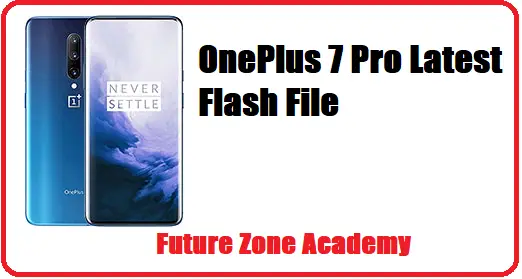
How to flash OnePlus 7 Pro
If you wants to flash your model without any error you need to follow simple step well on by one. Also use latest and tested firmware file from our website. Instructions for flashing OnePlus 7 Pro without errors:
- Install Drivers : Qualcome driver
- Download the firmware and extract it on Desktop.
- Open & double click on MSM Download Tool from the icons that appear.
- Once the tool launches on your PC.
- Select Project first one or last one as per your model.
- Now click on start & check popup.
- Turn off your phone and connect it to your PC by pressing the volume up and down buttons.
- This will lead you to a successful flash.
Remember: To flash firmware on Realme and OnePlus or Oppo models, an auth login is always required. This login is provided remotely through TeamViewer or Anydesk by our team. If you need this service, please contact us via WhatsApp at +918755084148 or click here. We also offer tool rental services such as Chimera, Sigma, and more. If you require any support or assistance, please reach out to us as we are available 24/7.

















